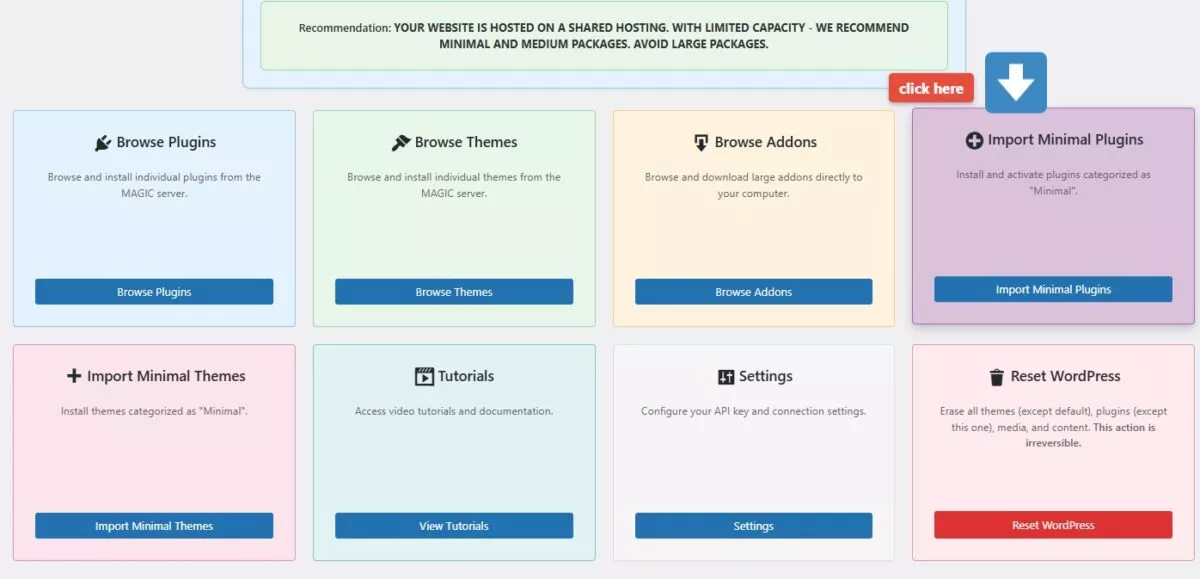
By following these guidelines, the support team can provide efficient, effective, and user-friendly assistance for the BOB (Magic Client) plugin, turning potential frustrations into positive customer experiences.
This section provides comprehensive answers to frequently asked questions regarding the BOB (Magic Client) plugin for WordPress. It covers essential topics from initial installation and configuration to troubleshooting common issues and understanding various plugin functionalities.
Users can find guidance on accessing tutorials, configuring plugin settings, and resolving connection problems with the MAGIC server.
The FAQ also delves into specific features like theme import options (“Medium” and “All”), the “Import Minimal Plugins/Themes” feature, and the plugin’s package recommendation logic.
Furthermore, it clarifies what happens during a WordPress reset and addresses potential installation errors, API key requirements, and theme activation reminders. The section also aims to demystify the “BOB” terminology and its role within the plugin’s ecosystem.
For the support team, handling questions and troubles for the BOB (Magic Client) plugin FAQ 4 requires a multi-faceted approach, emphasizing clear communication, technical expertise, and a structured problem-solving methodology. Here’s how they can effectively address each type of question:
General Principles for Support:
- Empathy and Patience: Users, especially those new to WordPress or plugins, may be frustrated. A calm and understanding approach is crucial.
- Clear and Concise Language: Avoid jargon where possible. If technical terms are necessary, explain them simply.
- Step-by-Step Instructions: For troubleshooting or configuration, provide numbered or bulleted steps.
- Screenshots/Videos (if applicable): Visual aids can significantly improve understanding, especially for installation and configuration.
- Knowledge Base/Documentation Link: Always direct users to relevant and more detailed documentation where available.
- Gather Information: Before offering a solution, ask clarifying questions to understand the user’s specific setup and the exact nature of the problem.
- Escalation Path: Know when to escalate a complex issue to senior support or development.

MAGIC CLIENT PLUGIN
The “MAGIC Client” plugin, also referred to as BOB (the website builder), is a comprehensive WordPress tool designed to streamline website creation by providing automated access to themes, plugins, and tutorials from a central “MAGIC Admin” server.
In essence, BOB (the MAGIC Client plugin) acts as an all-in-one hub for efficiently deploying and managing WordPress websites, centralizing resource acquisition, automating installations, providing essential maintenance tools, and offering system insights for optimized performance.
Yes, but the plugin’s server check may recommend against installing large packages (“All”) if your hosting has limited resources (e.g., 80% disk usage). Stick to “Minimal” or “Medium” packages for better performance.
Go to MAGIC Client > Tutorials in the WordPress admin dashboard. The plugin fetches tutorials from the MAGIC server and displays them in the tutorials page. Ensure your API key is configured and registered to access this content.
To configure the MAGIC Client plugin:
- Navigate to MAGIC Client > Settings in your WordPress admin dashboard.
- Enter your API key in the provided field. You can generate a new key by clicking the Generate New Key button.
- Save the settings and click Register with Server to connect your site to the MAGIC server.
- Ensure the registration status shows as “Registered.”
- Ensure the MAGIC_SERVER_URL (https://build-your.site) is correct and accessible.
- Verify your API key is valid and registered.
- Check your hosting’s firewall or security settings, which may block outbound requests.
- Review the error message from the dashboard or settings page for specific details (e.g., HTTP status codes).
- Contact your hosting provider if SSL verification (sslverify => true) fails.
The plugin performs a server check (via MAGIC Client > Dashboard) to assess your hosting environment (RAM, CPU, and disk usage). Based on this:
- Shared Hosting: Recommends “Minimal” or “Medium” packages if RAM is low (60%).
- Dedicated Hosting: Recommends larger packages like “All” if RAM is ≥4GB and disk usage is low. The recommendation is displayed in the dashboard’s server information box.
Prerequisites
- A WordPress site (version 5.0 or higher recommended).
- Administrator access to your WordPress dashboard.
- The MAGIC Client Plugin ZIP file downloaded from our website.
Step-by-Step Installation Guide
Step 1: Download the Plugin
- Visit [Your Website URL] and download the MAGIC Client Plugin DEMO ZIP file.
- Save the file (e.g., magic-client.zip) to your computer.
Step 2: Log in to Your WordPress Dashboard
- Open your web browser and navigate to your WordPress site’s admin area (e.g., yourwebsite.com/wp-admin).
- Log in with your administrator username and password.
Step 3: Navigate to the Plugins Section
- In the WordPress dashboard, locate the left-hand menu.
- Click on Plugins > Add New.
Step 4: Upload the Plugin
- At the top of the “Add Plugins” page, click the Upload Plugin button.
- Click Choose File and select the magic-client.zip file you downloaded.
- Click Install Now to upload and install the plugin.
Step 5: Activate the Plugin
- Once the installation is complete, you’ll see a confirmation message.
- Click Activate Plugin to enable the MAGIC Client Plugin on your site.
Step 6: Configure the Plugin
- After activation, a new menu item called MAGIC Client will appear in the left-hand menu of your WordPress dashboard.
- Click MAGIC Client > Settings to configure the plugin.
- Generate or enter an API key as prompted to connect to the MAGIC server (instructions are provided on the settings page).
- Save your settings to start using the plugin’s features.
Verifying Installation
- Navigate to MAGIC Client > Dashboard in the WordPress menu.
- You should see the MAGIC Client Dashboard with options to browse plugins, themes, addons, tutorials, and more.
- If you encounter any issues, ensure your API key is correctly configured and your site can connect to the MAGIC server (https://testsandboxes.online).
Troubleshooting Tips
- Installation Fails: Ensure the ZIP file is not corrupted. Re-download it from our website if needed.
- Activation Issues: Check that your WordPress version is compatible and that you have administrator permissions.
- Connection Errors: Verify your internet connection and ensure the MAGIC server URL is accessible.
Next Steps
- Explore the MAGIC Client Dashboard to browse plugins, themes, and tutorials.
- Try the Bulk Import feature to quickly install multiple plugins or themes.
- Check out the Tutorials section for guides on maximizing the plugin’s features.
Need Help?
If you have any questions or need assistance, contact our support team at [Your Contact Information] or visit [Your Website URL] for more resources.
Happy exploring with the MAGIC Client Plugin!
- Medium: Imports plugins or themes categorized as “Medium,” which are suitable for sites with moderate hosting capacity.
- All: Imports all available plugins or themes, including those in the “Full” category, recommended for sites with high-capacity hosting (e.g., dedicated servers with ample RAM and disk space).
These options are accessible via hidden submenu pages and are typically shown based on server recommendations after checking your hosting environment.
After importing a theme, the plugin clears:
- WordPress object cache and rewrite rules.
- All transients (_transient_% and _site_transient_%).
- Caches from specific plugins if active (e.g., WP Fastest Cache, Perfmatters).
- Database elements (e.g., revisions, auto-drafts) if Advanced Database Cleaner PRO is active.
BOB,also know as MAGIC Client is a WordPress plugin that connects your WordPress site to the MAGIC Admin server to fetch and install themes, plugins, and tutorials, including autoplugins from WP-Autoplugin. It simplifies the process of managing and installing these resources directly from your WordPress dashboard.
The Import Minimal Plugins and Import Minimal Themes options allow you to automatically install and activate plugins or themes categorized as “Minimal” from the MAGIC server. These are lightweight resources designed for sites with limited hosting resources.
The Reset WordPress feature erases:
- All themes (except a default theme like twentytwentyfive or twentyseventeen).
- All plugins (except the MAGIC Client plugin itself).
- All media, posts, pages, comments, terms, and transients. It also resets site settings (e.g., site title, tagline) and clears caches. This action is irreversible, so use it cautiously.
- Check the error message in the dashboard or import page for details (e.g., “folder_exists” means the item is already installed).
- Ensure your API key is valid and registered.
- Verify your hosting environment has sufficient resources (RAM, disk space).
- Check the server logs for detailed error information, as suggested in some error messages.
- For themes, ensure the theme exists in Appearance > Themes even if an error occurs, as it may have installed but not activated.
BOB Website Builder is a powerful, intuitive, and feature-rich WordPress plugin designed to empower users—whether beginners or seasoned developers—to create professional, responsive, and SEO-optimized websites without writing a single line of code.
- API Key Required: You haven’t configured an API key in the settings. Go to MAGIC Client > Settings, enter or generate an API key, and save.
- Registration Pending: The API key is set but not registered with the MAGIC server. Click Register with Server in the settings page to complete registration.
After importing a theme, the plugin sets a transient to remind you to activate it if it’s not already active. This notice appears in the WordPress admin area (except on the Themes page) for 24 hours or until dismissed. To activate the theme, go to Appearance > Themes and select the imported theme.
